Nagios is a free and opensource network and alerting engine used to monitor various devices, such as network devices, and servers in a network. It supports both Linux and Windows OS and provides an intuitive web interface that allows you to easily monitor network resources. When professionally configured, it can alert you in the event a server or a network device goes down or malfunctions via email alerts. In this topic, we shed light on how you can install and configure Nagios core on RHEL 8 / CentOS 8.
Prerequisites of Nagios Core
Before we begin, perform a flight check and ensure you have the following:
With the above requirements in check, let’s roll our sleeves!
Step 1: Install LAMP Stack
For Nagios to work as expected, you need to install LAMP stack or any other web hosting stack since it’s going to run on a browser. To achieve this, execute the command:
# dnf install httpd mariadb-server php-mysqlnd php-fpm
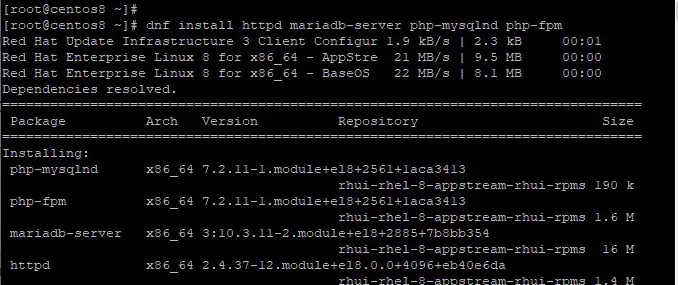
You need to ensure that Apache web server is up and running. To do so, start and enable Apache server using the commands:
# systemctl start httpd
# systemctl enable httpd

To check the status of Apache server run
# systemctl status httpd
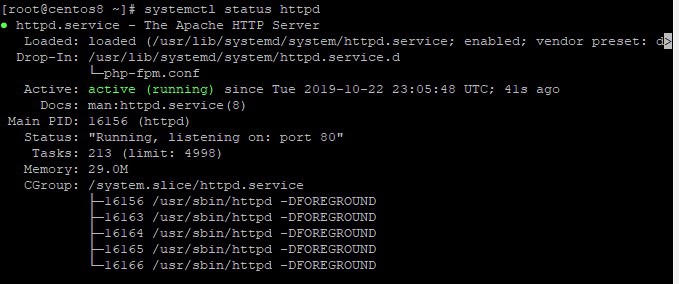
Next, we need to start and enable MariaDB server, run the following commands
# systemctl start mariadb
# systemctl enable mariadb
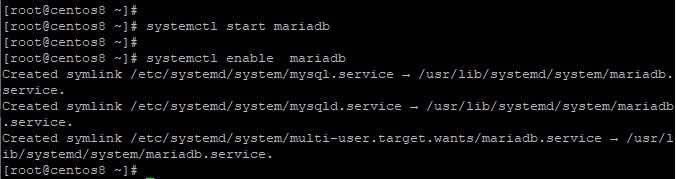
To check MariaDB status run:
# systemctl status mariadb
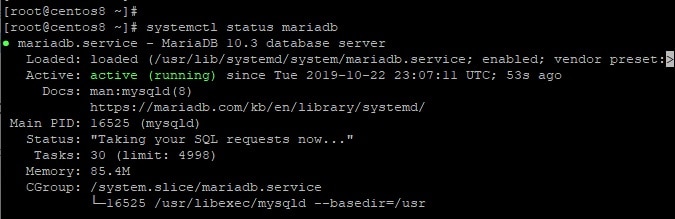
Also, you might consider hardening or securing your server and making it less susceptible to unauthorized access. To secure your server, run the command:
# mysql_secure_installation
Be sure to set a strong password for your MySQL instance. For the subsequent prompts, Type Yes and hit ENTER
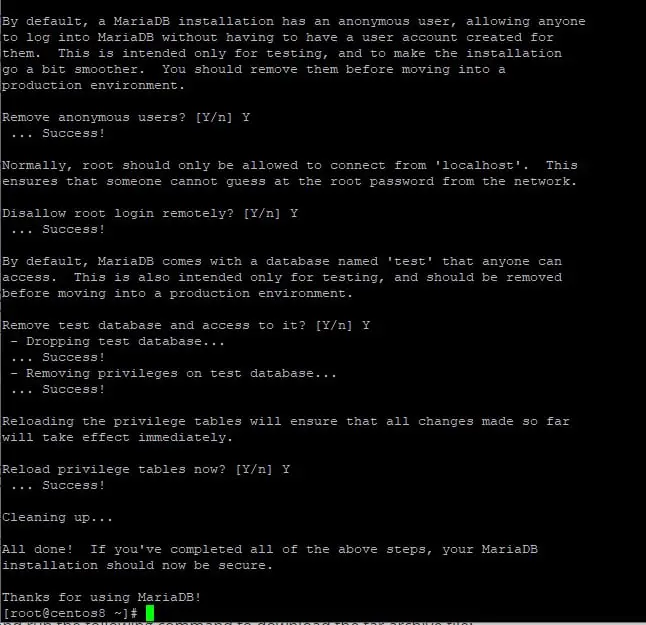
Step 2: Install Required packages
Apart from installing the LAMP server, some additional packages are needed for the installation and proper configuration of Nagios. Therefore, install the packages as shown below:
# dnf install gcc glibc glibc-common wget gd gd-devel perl postfix
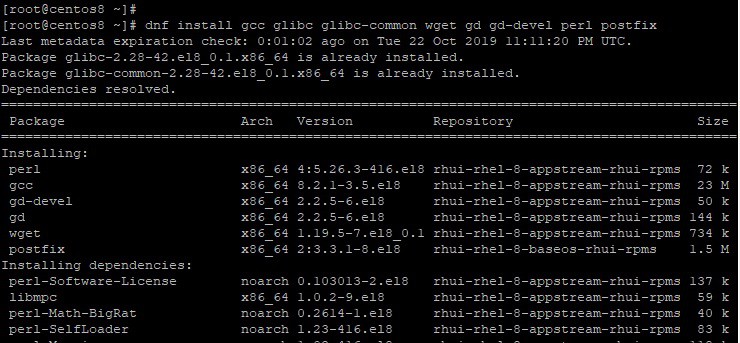
Step 3: Create a Nagios user account
Next, we need to create a user account for the Nagios user. To achieve this , run the command:
# adduser nagios
# passwd nagios
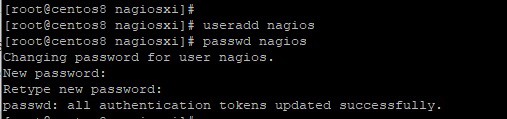
Now, we need to create a group for Nagios and add the Nagios user to this group.
# groupadd nagiosxi
Now add the Nagios user to the group
# usermod -aG nagiosxi nagios
Also, add Apache user to the Nagios group
# usermod -aG nagiosxi apache
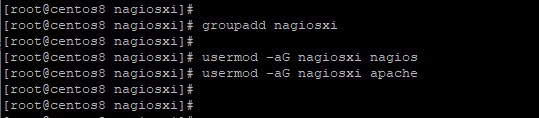
Step 4: Download and install Nagios core
We can now proceed and install Nagios Core. The latest stable version in Nagios 4.4.5 which was released on August 19, 2019. But first, download the Nagios tarball file from its official site.
To download Nagios core, first head to the tmp directory
# cd /tmp
Next download the tarball file
# wget https://assets.nagios.com/downloads/nagioscore/releases/nagios-4.4.5.tar.gz
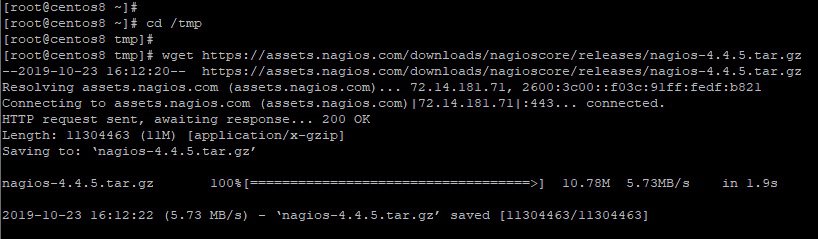
After downloading the tarball file, extract it using the command:
# tar -xvf nagios-4.4.5.tar.gz
Next, navigate to the uncompressed folder
# cd nagios-4.4.5
Run the commands below in this order
# ./configure --with-command-group=nagcmd
# make all
# make install
# make install-init
# make install-daemoninit
# make install-config
# make install-commandmode
# make install-exfoliation
To setup Apache configuration issue the command:
# make install-webconf
Step 5: Configure Apache Web Server Authentication
Next, we are going to setup authentication for the user nagiosadmin. Please be mindful not to change the username or else, you may be required to perform further configuration which may be quite tedious.
To set up authentication run the command:
# htpasswd -c /usr/local/nagios/etc/htpasswd.users nagiosadmin

You will be prompted for the password of the nagiosadmin user. Enter and confirm the password as requested. This is the user that you will use to login to Nagios towards the end of this tutorial.
For the changes to come into effect, restart your web server.
# systemctl restart httpd
Step 6: Download & install Nagios Plugins
Plugins will extend the functionality of the Nagios Server. They will help you monitor various services, network devices, and applications. To download the plugin tarball file run the command:
# wget https://nagios-plugins.org/download/nagios-plugins-2.2.1.tar.gz
Next, extract the tarball file and navigate to the uncompressed plugin folder
# tar -xvf nagios-plugins-2.2.1.tar.gz
# cd nagios-plugins-2.2.1
To install the plugins compile the source code as shown
# ./configure --with-nagios-user=nagios --with-nagios-group=nagiosxi
# make
# make install
Step 7: Verify and Start Nagios
After the successful installation of Nagios plugins, verify the Nagios configuration to ensure that all is well and there is no error in the configuration:
# /usr/local/nagios/bin/nagios -v /usr/local/nagios/etc/nagios.cfg
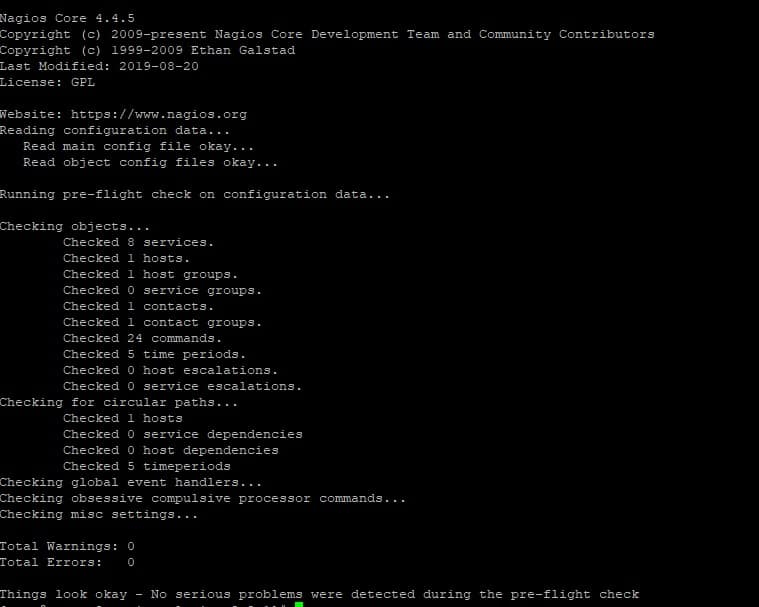
Next, start Nagios and verify its status
# systemctl start nagios
# systemctl status nagios
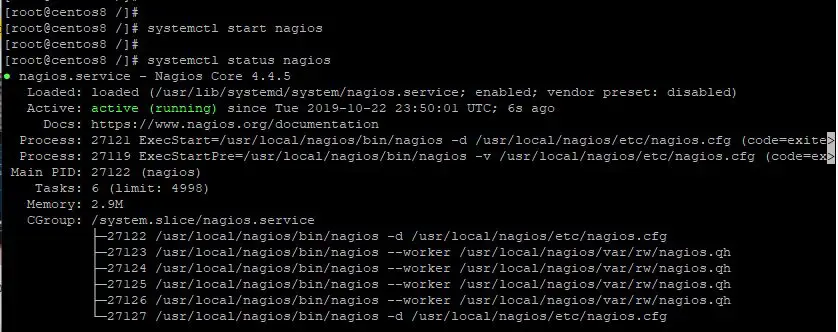
In case Firewall is running on system then allow “80” using the following command
# firewall-cmd --permanent --add-port=80/tcp
# firewall-cmd --reload
Step 8: Access Nagios dashboard via the web browser
To access Nagios, browse your server’s IP address as shown
A pop-up will appear prompting for the username and the password of the user we created earlier in Step 5. Enter the credentials and hit ‘Sign In’
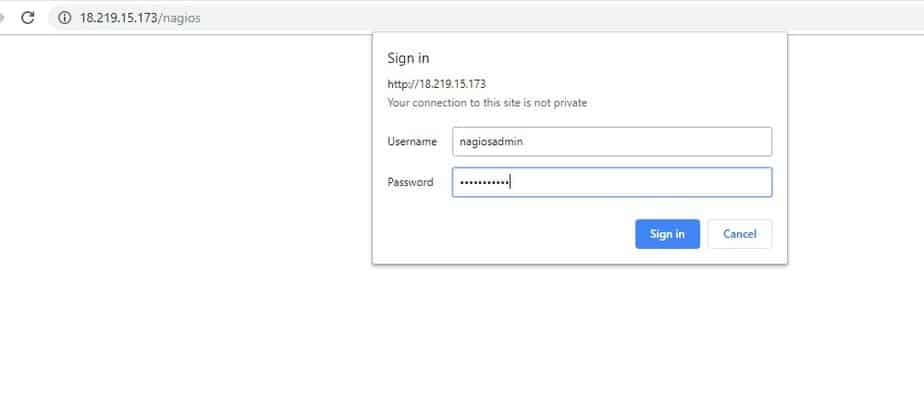
This ushers you to the Nagios dashboard as shown below
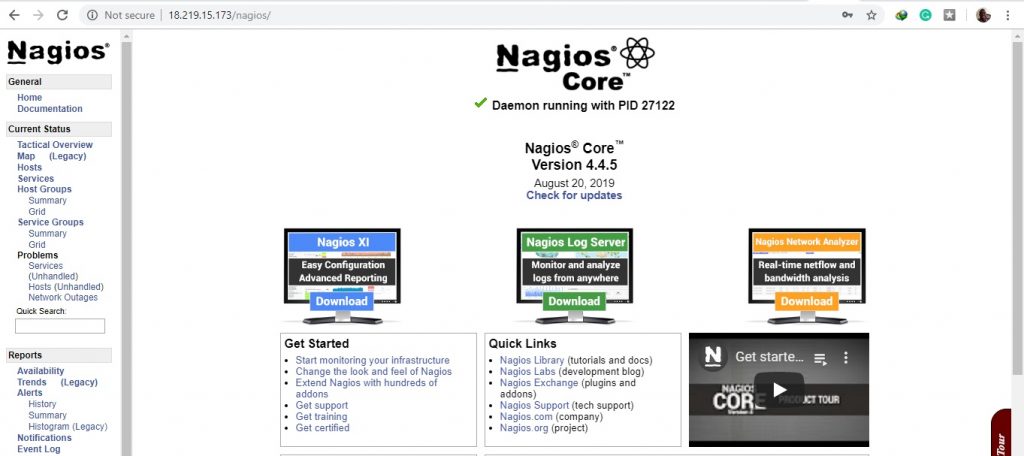
We have finally successfully installed and configured Nagios Core on CentOS 8 / RHEL 8. Your feedback is most welcome.
Also Read : How to Add Windows and Linux host to Nagios Server for Monitoring
Sưu tầm & Tổng hợp
w: www.hanoiyeu.com
e: [email protected]
Prerequisites of Nagios Core
Before we begin, perform a flight check and ensure you have the following:
- An instance of RHEL 8 / CentOS 8
- SSH access to the instance
- A fast and stable internet connection
With the above requirements in check, let’s roll our sleeves!
Step 1: Install LAMP Stack
For Nagios to work as expected, you need to install LAMP stack or any other web hosting stack since it’s going to run on a browser. To achieve this, execute the command:
# dnf install httpd mariadb-server php-mysqlnd php-fpm
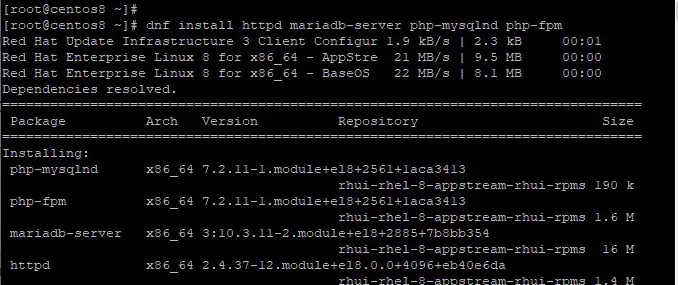
You need to ensure that Apache web server is up and running. To do so, start and enable Apache server using the commands:
# systemctl start httpd
# systemctl enable httpd

To check the status of Apache server run
# systemctl status httpd
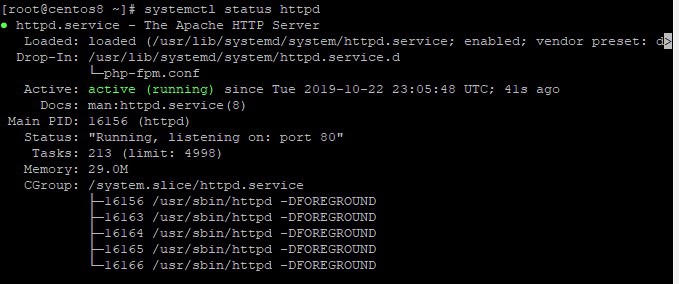
Next, we need to start and enable MariaDB server, run the following commands
# systemctl start mariadb
# systemctl enable mariadb
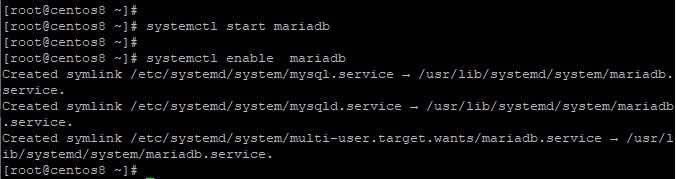
To check MariaDB status run:
# systemctl status mariadb
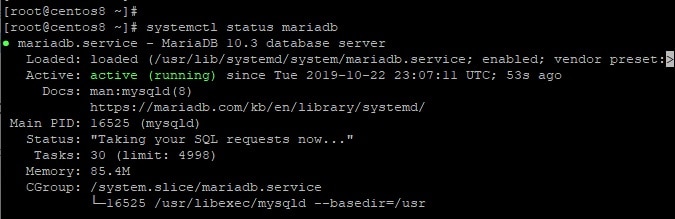
Also, you might consider hardening or securing your server and making it less susceptible to unauthorized access. To secure your server, run the command:
# mysql_secure_installation
Be sure to set a strong password for your MySQL instance. For the subsequent prompts, Type Yes and hit ENTER
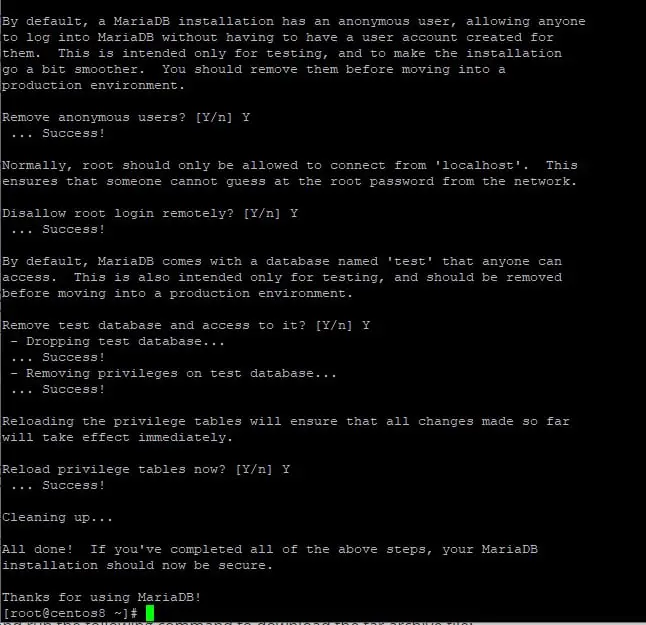
Step 2: Install Required packages
Apart from installing the LAMP server, some additional packages are needed for the installation and proper configuration of Nagios. Therefore, install the packages as shown below:
# dnf install gcc glibc glibc-common wget gd gd-devel perl postfix
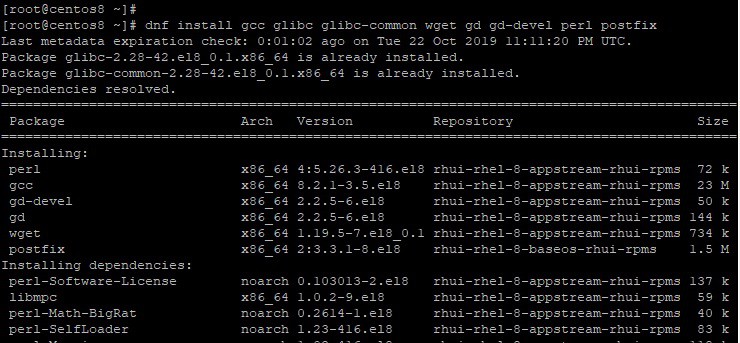
Step 3: Create a Nagios user account
Next, we need to create a user account for the Nagios user. To achieve this , run the command:
# adduser nagios
# passwd nagios
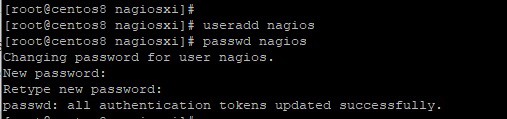
Now, we need to create a group for Nagios and add the Nagios user to this group.
# groupadd nagiosxi
Now add the Nagios user to the group
# usermod -aG nagiosxi nagios
Also, add Apache user to the Nagios group
# usermod -aG nagiosxi apache
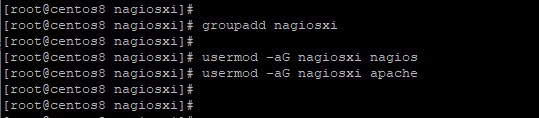
Step 4: Download and install Nagios core
We can now proceed and install Nagios Core. The latest stable version in Nagios 4.4.5 which was released on August 19, 2019. But first, download the Nagios tarball file from its official site.
To download Nagios core, first head to the tmp directory
# cd /tmp
Next download the tarball file
# wget https://assets.nagios.com/downloads/nagioscore/releases/nagios-4.4.5.tar.gz
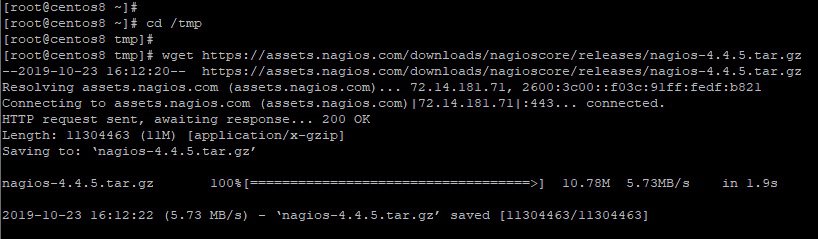
After downloading the tarball file, extract it using the command:
# tar -xvf nagios-4.4.5.tar.gz
Next, navigate to the uncompressed folder
# cd nagios-4.4.5
Run the commands below in this order
# ./configure --with-command-group=nagcmd
# make all
# make install
# make install-init
# make install-daemoninit
# make install-config
# make install-commandmode
# make install-exfoliation
To setup Apache configuration issue the command:
# make install-webconf
Step 5: Configure Apache Web Server Authentication
Next, we are going to setup authentication for the user nagiosadmin. Please be mindful not to change the username or else, you may be required to perform further configuration which may be quite tedious.
To set up authentication run the command:
# htpasswd -c /usr/local/nagios/etc/htpasswd.users nagiosadmin

You will be prompted for the password of the nagiosadmin user. Enter and confirm the password as requested. This is the user that you will use to login to Nagios towards the end of this tutorial.
For the changes to come into effect, restart your web server.
# systemctl restart httpd
Step 6: Download & install Nagios Plugins
Plugins will extend the functionality of the Nagios Server. They will help you monitor various services, network devices, and applications. To download the plugin tarball file run the command:
# wget https://nagios-plugins.org/download/nagios-plugins-2.2.1.tar.gz
Next, extract the tarball file and navigate to the uncompressed plugin folder
# tar -xvf nagios-plugins-2.2.1.tar.gz
# cd nagios-plugins-2.2.1
To install the plugins compile the source code as shown
# ./configure --with-nagios-user=nagios --with-nagios-group=nagiosxi
# make
# make install
Step 7: Verify and Start Nagios
After the successful installation of Nagios plugins, verify the Nagios configuration to ensure that all is well and there is no error in the configuration:
# /usr/local/nagios/bin/nagios -v /usr/local/nagios/etc/nagios.cfg
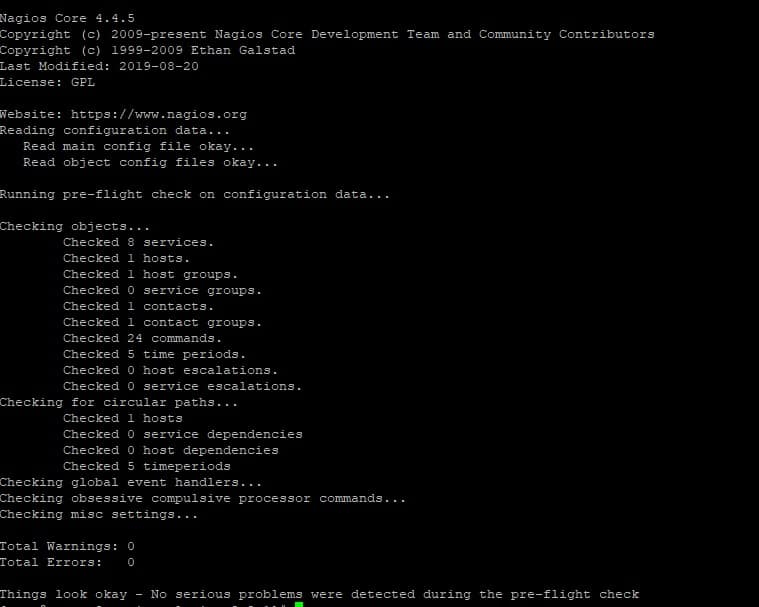
Next, start Nagios and verify its status
# systemctl start nagios
# systemctl status nagios
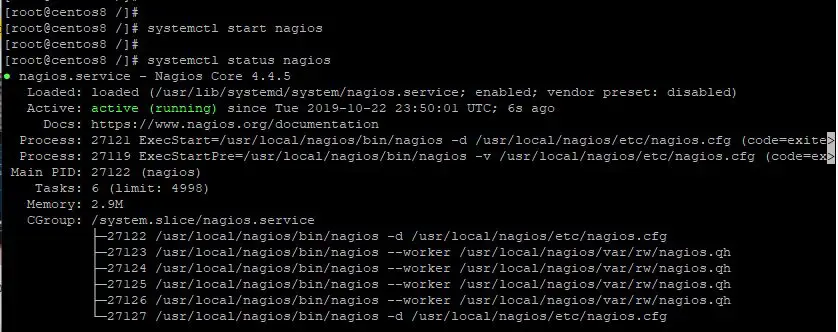
In case Firewall is running on system then allow “80” using the following command
# firewall-cmd --permanent --add-port=80/tcp
# firewall-cmd --reload
Step 8: Access Nagios dashboard via the web browser
To access Nagios, browse your server’s IP address as shown
A pop-up will appear prompting for the username and the password of the user we created earlier in Step 5. Enter the credentials and hit ‘Sign In’
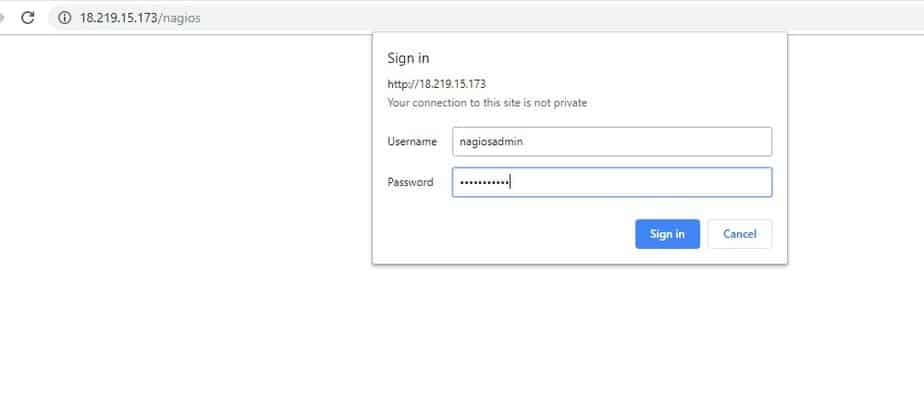
This ushers you to the Nagios dashboard as shown below
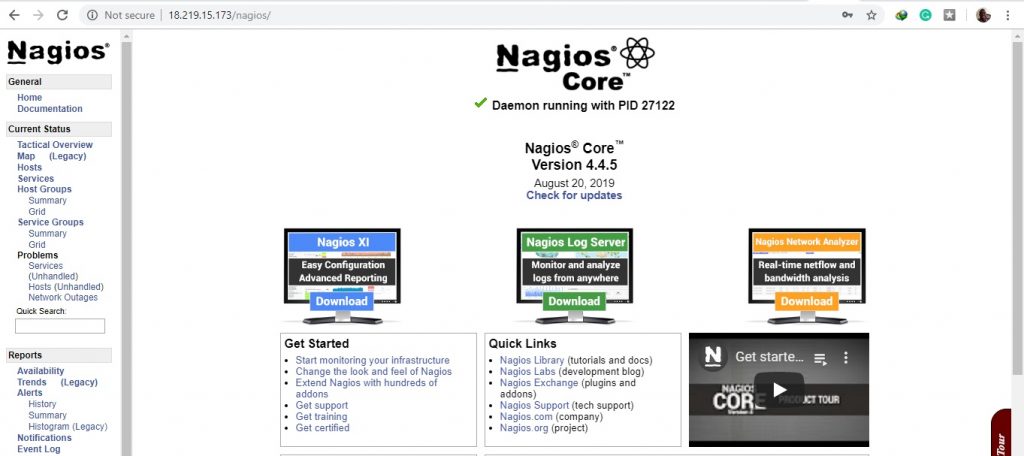
We have finally successfully installed and configured Nagios Core on CentOS 8 / RHEL 8. Your feedback is most welcome.
Also Read : How to Add Windows and Linux host to Nagios Server for Monitoring
Sưu tầm & Tổng hợp
w: www.hanoiyeu.com
e: [email protected]

